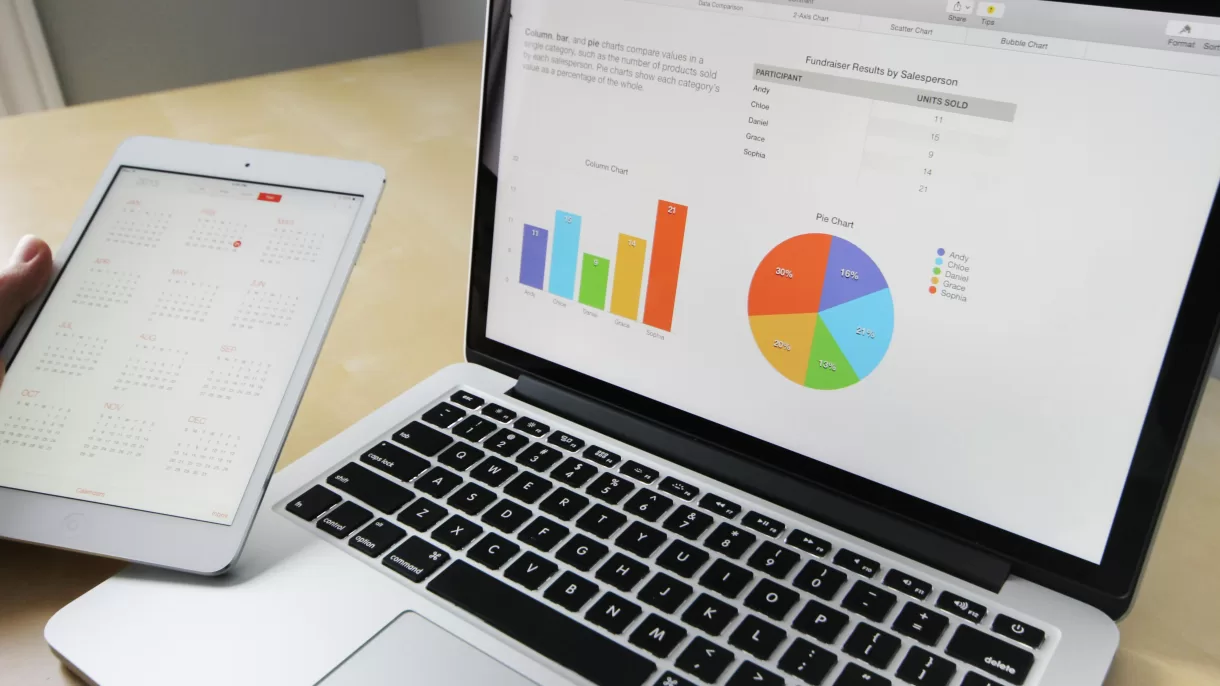Discover how to leverage Google Search Console (GSC) to analyze your site’s organic search performance, identify areas for improvement, and troubleshoot issues. Originally called Google Webmaster Tools, GSC is an essential SEO tool that provides invaluable insights and monitors technical site health.
What is Google Search Console?
GSC is a free Google service allowing site owners to monitor overall site health and performance using data straight from Google. It offers valuable reports like:
- Impressions and Clicks
- Indexation
- Links
- Manual Actions
- Core Web Vitals (CWV)
GSC also enables actions like submitting sitemaps, removing URLs from the index, and inspecting URLs for indexing problems. It regularly emails verified owners/users about crawl errors, accessibility issues, or performance problems.
While data is now available for up to 16 months (increased from 3), GSC only starts collecting after you verify property ownership.
Getting Started with GSC
To begin, you’ll need a Google account (Gmail or associated with Google Workspace) and ability to add code to your site or update DNS records with your hosting provider. We’ll cover:
- Verifying site ownership
- Adding a sitemap
- Setting owners, users, permissions
- Dimensions and metrics
Verifying Ownership
Since GSC data is valuable to competitors, Google requires owners to verify ownership via:
- Go to Google Search Console
- Click Start Now
- Select property type to verify
There are two property types:
Domain – Verifies all subdomains, SSL patterns, and subfolders. Use TXT or CNAME verification requiring DNS record changes.
URL Prefix – Verifies specific sections like subdomains (m.domain.com) or subdirectories (/products). Multiple verification options like HTML file/tag upload.
Learn more about DNS for site ownership here:
Adding a Sitemap
While Googlebot will likely find your XML sitemap eventually, you can expedite by adding it directly:
- Copy your sitemap URL (e.g. https://www.domain.com/sitemap.xml)
- In GSC, go to Sitemaps > Add a new sitemap
- Paste URL and Submit
You can add multiple sitemaps for different content types. The benefit is comparing submitted vs indexed pages.
Users, Owners, Permissions
Control who can access GSC data and functionality:
Owner – Verified ownership or delegated. Full control.
Full – Access to most functions but can’t remove property.
Restricted – View-only access.
Dimensions and Metrics
Data is segmented into Dimensions (groupings like Pages and queries) and Metrics (values like Impressions and clicks).
Use reports to measure performance, diagnose indexation issues, evaluate page experience signals like Core Web Vitals, and troubleshoot crawling or security problems.
5 Ways to Use GSC for SEO
- Measuring Site PerformanceClick-through rate (CTR) reveals if pages need title/description improvements
- Identifying Indexation IssuesCheck Sitemaps report for “Crawled – currently not indexed” pages
- Analyzing Core Web VitalsReview CWV scores for mobile/desktop
- Monitoring Crawl StatsCheck for DNS, server connectivity, robots.txt issues
- Checking Security & Manual ActionsResolve any security warnings or manual penalties
By mastering Google Search Console, you can optimize your site’s visibility, diagnose technical SEO issues, and ensure a great user experience.